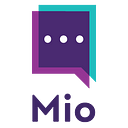If your team uses both Slack and Zoom, you’re probably wondering how to make your life easier. If you want to connect Slack and Zoom, you’ve come to the right place.
In this post, we run through all your options to connect Slack and Zoom — and we’ve even gone and started working on our own too.
As well as all the methods to connect Slack and Zoom, this post includes:
- What is the difference between Slack and Zoom?
- What does the Slack-Zoom partnership mean?
- Using the Zoom Slack integration for meetings
- How do I schedule a Zoom meeting in Slack?
- Slack Zoom shortcut options
- Interoperability to connect Slack and Zoom Team Chat
What is the difference between Slack and Zoom?
The biggest difference between Slack and Zoom is the communication focus.
Slack is a messaging app at its core — with the option to add video and audio conferencing.
Zoom puts video conferencing first but offers Zoom Team Chat, Zoom Phone, and other options.
The table below highlights the blow for blow differences between Slack and Zoom’s collaboration capabilities.
What does the Slack-Zoom partnership mean?
In 2019, Slack and Zoom signed a contract aligning product roadmaps. This partnership makes it easier to use Slack and Zoom together.
The connection between Slack and Zoom isn’t complete yet but already lets Slack users join Zoom meetings from Slack channels.
People in Slack can view participants in an ongoing Zoom meeting.
Users can also access notifications that allow them to join meetings at the touch of a button.
Future Slack users will also be able to make calls with Zoom Phone.
According to Slack and Zoom, the two companies have a multi-year roadmap. There is a plan to bring more of Slack’s features into Zoom.
For now, the partnership only affects voice and video meetings. There’s still no native way to connect Zoom Team Chat with Slack.
Using the Zoom Slack integration for meetings
Prerequisites for Zoom Slack integration
The Slack integration allows users to start an instant Zoom meeting within Slack. This means meetings created in Slack appear on your Zoom account.
The Slack integration is part of the Zoom marketplace. You’ll also find a Zoom integration in the Slack marketplace.
Here’s what you need to use the in-built integration:
- A Slack account and a Zoom account linked to the same email address
- A Zoom Pro, Business, Education, or API subscription
- A Zoom Phone subscription (for outbound calls)
Once you’ve got the prerequisites, here’s how to set up the Zoom Slack integration:
Step 1: Approving the Slack Zoom Integration
To add Zoom functionality in Slack, a Zoom account admin has to approve Slack. Do this from inside the Zoom integrations marketplace:
- Sign in to your Zoom account
- Use the Zoom Marketplace and search for Slack
- Click the toggle to pre-approve the Slack installation
When you approve the Slack/Zoom integration, this will give Zoom permission to:
- View information about user identity
- Add the ability for people to mention @zoom or direct message through Zoom
- Add slash commands and shortcuts (we’ll come back to these in a minute)
- View the name, email domain, and business icon for the workspace the user is connected to
- View email addresses of people in a workspace
- Send messages as Zoom
With Zoom pre-approved, the next step is installing your Zoom app within Slack.
Step 2: Adding Zoom to Slack
With Slack approved, you’re free to implement it from the Zoom app page in the Slack directory.
- Click Add to Slack
- On the Zoom website click Add to Slack
- Choose Allow to grant access between both apps
- Open your Slack workspace and click Zoom on the Recent Apps list
- Select Authorize Zoom
Once you’ve added a Zoom app to your workspace, all of your members will need to connect their Zoom accounts to Slack to use it.
Step 3: Use Zoom in Slack
Type the /zoom command into your message field on any channel or direct message. This sends colleagues a prompt to join a meeting. When the other person clicks Join, the Zoom window will open in their browser.
Zoom prompts users to join with a button to Open Zoom.US; then, each user will need to sign-in to start a meeting. If you want to make a call via Zoom Phone, you’ll need a Phone subscription.
Got one already? Great, then:
- Type /Zoom Call into the message field in your Slack app, followed by the display name of another Slack user, or their phone number. If you enter a display name for a user that has more than one phone number, you can select the one you want to call.
- Click on the Call command.
- Click on Open Zoom.US to start the call
How do I schedule a Zoom meeting in Slack?
Type the /zoom slash command into the message field of any conversation. This command works in direct messages and channels. Send the message and all members of the channel or message will see a meeting prompt. Click the Join button to open Zoom in your browser.
When prompted, you’ll need to open Zoom.us. Select the Sign in option to enter your details and begin the meeting.
To start a call with Zoom, a Slack team owner needs to visit Settings and Permissions.
In the Settings tab, expand Calls and click Enable calling in Slack, using: and choose Zoom.
Selecting the Call button will launch an instant Zoom meeting.
Slack Zoom shortcut options
Another way to connect Zoom and Slack is by using the /Zoom shortcuts in your Slack workspace.
In any Slack workspace connected with Zoom, you can use commands like:
- /Zoom: The prompt for launching an instant meeting
- /Zoom meeting [topic]: This command starts a meeting on Zoom with a topic title, so your other attendees know what the conversation is about.
- /Zoom Join [Meeting ID]: This command lets you join meetings already in progress.
- /Zoom Call [Number or name]: This command launches a Zoom outbound call if you have a Zoom Phone subscription.
- /Zoom Help: This command lists all the Zoom commands available from within a Slack workspace.
These shortcuts take users straight to Zoom functions within Slack.
Interoperability to connect Slack and Zoom Team Chat
The integration available between Zoom and Slack is great. But, it only scratches the surface of syncing your teams together.
Sure, you can connect your people through instant Zoom video calls within Slack. However, you can’t send a message to someone using Zoom from inside your Slack workspace.
Your only option here is to leave Zoom Team Chat and send people messages on Slack.
Cue, the time taken switching between platforms, shutting down the tasks you’re working on, and trying to drum up the momentum of a new conversation on a different platform that you don’t use regularly.
What if we told you that you could send a message from Zoom Team Chat to Slack?
With Mio, your team members can message Zoom users directly from within Slack, and vice-versa.
They don’t need to switch apps to have conversations or send an important file. This integration means team members can use the tools that make them most productive.
That’s right, when you install Mio in the background, you can send a message from Zoom Team Chat to Slack.
Or if Slack is your preferred chat app, it will send the message from Slack to Zoom Team Chat.
There’s no change to user interface and your users wouldn’t notice any difference in platform.